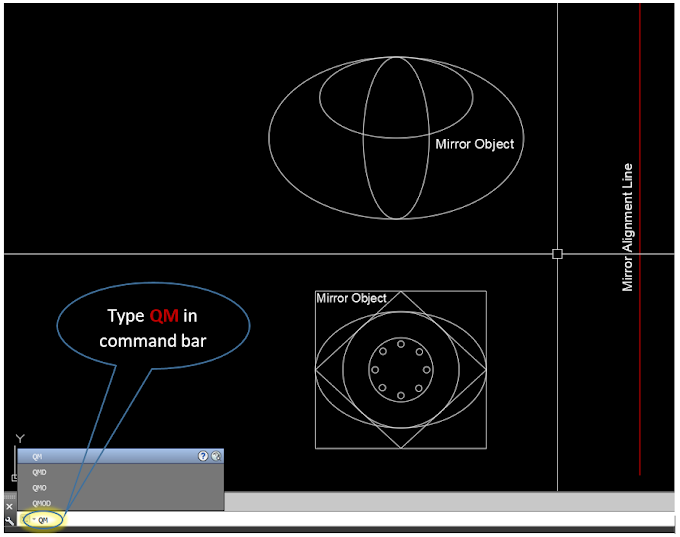In this
article, we will know about one of the best and quick AutoCAD lisp that will
save time and make the drawing printing work easier and faster.
There
is only one method to print multiple drawing sheets from the model space which
is pretty much simple but lengthy. If we need to print multiple drawing sheets
by using the AutoCAD standard printing method, we need select one by one all
the sheets to complete the printing.
With
the help of (TPL) AutoCAD Lisp, it’s
very easy and fast to print multiple drawing sheets from the model space at one
time.
How to Use
Step-1
Make all the drawing sheets print area boundary rectangles in one layer.
Step-2
Load the lisp by using (APPLOAD) manager method then activate the lisp type (TPL Shortcut command).
1.
Drag the printer menu and select the printer type such as DWG to PDF etc.
2.
Drag the page size menu and select the desired paper size.
3.
Drag the plot style menu and select the plot style.
4.
Chose the rectangle option, to select the print area boundary rectangle.
5.
Click on the pick option and then select the print area boundary
6.
Click on the D.Orientation menu to select the drawing orientation such as landscape,
portrait and auto.
7.
Must check the fit-to-paper option.
8.
In the case of DWG to PDF printing or other format printing, click on the Browse
option to select the output folder location.
9.
Check on the (Left->right) option to start printing from left to right in
sequence.
10. Finally click on the print option and select the drawing sheets from left to right and then press the enter key here the auto printing will begin.
Also Read: Tips for Practicing AutoCAD: A Comprehensive Guide
Click Here to Download TPL AutoCAD Lisp.
Click Here to watch the tutorial on how to use TPL AutoCAD Lisp.
Click Here to Buy AutoCAD Power Guide for Beginners