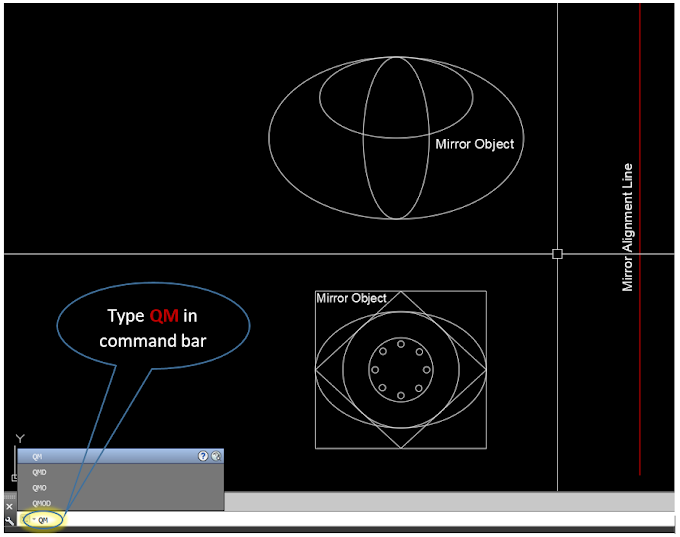During drawing a complex similar object drawings in AutoCAD, to save time we always use AutoCAD Shortcut commands such as mirror, copy, trim, extend, etc or other useful AutoCAD Lisp.
In this article, you will find the best and most quick AutoCAD Lisp, that will make your drawing work easier and faster.
1.Quick Mirror (QM)
It is a bit difficult to make an object mirror with the same parameters by the standard method. Normally if we use the mirror command first we need to select an object then we need to select starting and end point to the required mirror alignment line. there are two options appears: "Yes" is to erase the mirrored object, and "No" is to keep both objects.
With the Help of Quick Mirror (QM) Lisp, it's pretty much easier to do the object mirror just by selecting the object once and then selecting the mirror alignment line once.
To use the Quick Mirror CAD Lisp first you need to load the lisp by using (APPLOAD) manager, then type the (QM Shortcut command) after that select the object, once the whole object is selected then only need to click on the required mirror alignment line and here the object will be mirrored.
Click Here How to use Quick Mirror (QM) CAD Lisp.
Click Here To download Quick Mirror CAD Lisp.
2.Three points rectangle (3PR)
Plotting a rectangular boundary line with help of three survey points, its a bit difficult to make a boundary line manually by adding XL Lines or another line type, where we need to consider one of the point perpendicular or 90 degrees to another point so that we can draw lines and join them for a boundary.With the help of three points rectangle (3PR) lisp, it's very easy to make the rectangular object or boundary from three reference points.
To use the three points rectangle CAD lisp, all you need is to load the lisp file by using (APPLOAD) manager as usual. Then import the survey points by points plotting/importing method. Once the points are imported into the CAD file, we need to type the (3PR Shortcut command) then we only need to click on the points and here the rectangle appears automatically.
Click Here How to use three points rectangle (3PR) CAD Lisp.
Click Here To download three points rectangle CAD Lisp.
3. Auto Dimension (AD)
Click Here How to use Auto Dimension (AD) CAD Lisp.
Click Here To download Auto Dimension CAD Lisp.