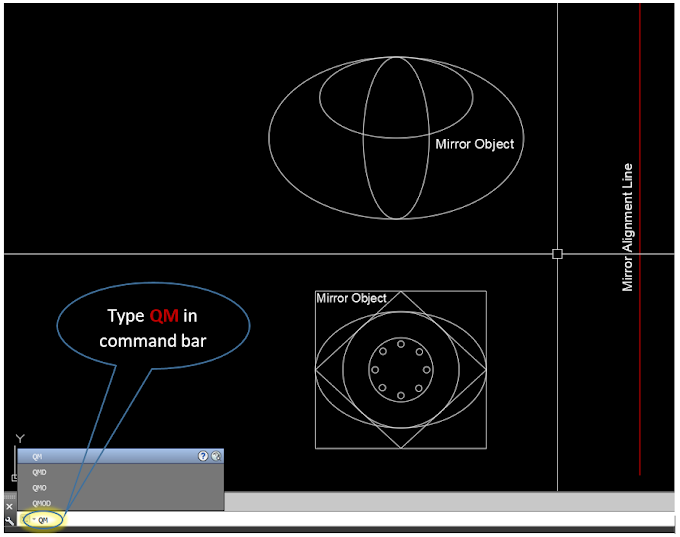One of the easiest ways to style a lot of efficiencies is by victimization AutoCAD command shortcuts. With shortcuts, you'll be able to quickly open tools, build modifications, draw, and more. You don’t need to skim through the toolbar to check out your next move once the most-used commands are simply a few keystrokes away.
Click here To learn about how to draw simple objects or draw the drawing fast and easily in AutoCAD with the help of the most Useful AutoCAD Shortcut Keys.
Below listed are the Best & Fast AutoCAD Shortcut Keys that are used to draw and modify AutoCAD Drawings
Type AA + Enter
This Command is used to take out the internal area of a closed boundary line shape such as a rectangle, Circle, Square, etc. To Activate this command firstly you need to type AA then press the Enter key, then select the defined object, then press enter, here the area parameters of the defined object will appear on the screen according to the units selected in the drawing unit.
Type BO + Enter
To make a polyline boundary by one click without jointing the exploded outlines of the object this command will be used. To activate the command simply you need to type BO then press the Enter key, then select a pick point from the appeared dialogue box and then click in the center of the object. Here a closed boundary is made.
Type CLOSEALL + Enter
This Shortcut Key is Used to Close all the open AutoCAD Windows by one command. If there are some changes you made in all the open files and you are not saved them yet, the software will automatically generate the message that has the option to save the changes or not.
Type DIMRADIUS + Enter
To annotate the radius dimension of the object in the drawing this is the shortcut key for this job, To activate this command, you simply need to type Dimradius, press the Enter key, and then select the ARC Shape and then click on the suitable location where you want to annotate the radius.
Type EXPLODE + Enter
With the Help of this command, you can break the jointed polylines, objects, and Blocks of their individual components into several parts for further use. To activate this command, you simply need to type Explode, press the Enter key, and select the defined object that needs to be broken in parts.
Type FILLET + Enter
This Command is used to joint the corners or edges of a drawing object in different shapes such as rounded and conical shapes.
Type G + Enter
Group is mostly similar to AutoCAD Block, group command provides you an easy way to combine the multiple drawing objects that you want to move, copy, rotate and modify jointly.
Type H + Enter
This command is used to fill different hatch patterns in drawings objects, that can define the concept or nature of the drawing object such as a concrete wall, Backfill etc.
Type ID + Enter
This command is very useful To display and check the coordinates of any point on the drawing immediately during working.
Type J + Enter
This Command is very useful, To joint multiple break lines of the defined drawing object.
Type LE + Enter
To annotate or write the detail of the drawing object with the arrow QLEADER command is useful.
Type M + Enter
Basically, this Command is used to move a drawing object's X, Y, and Z positions.
Type N + Enter
This is the most useful and easy shortcut key to open a new AutoCAD drawing file.
Type OOPS + Enter
Restores erased objects. OOPS restores objects erased by the last ERASE command. you'll additionally use OOPS once BLOCK or WBLOCK as a result of these commands have choices that will erase the chosen objects after making
Type PU + Enter
Take away unused objects within the drawing you're operating on, through a series of filters: blocks, layers, materials, the thickness of lines, texts, among others.